Facebook, other than connecting people, disturbs a lot. It may sound odd, but it is true. There are so many people out there especially girls who suffer the wrath of other side of facebook. The messages from unknown people irritates a lot when expecting one from your dear ones. The messages on your wall and tag notifications in anonymous image, video and status updates bursts out anger at peaks. If you are one of those girls who afraid to surf Facebook due to all these non-sense, you should read this article.
This article is dedicated to all girls who are afraid to log in to their own Facebook accounts due to bunch of non-sense around. After reading this article you will be happily browsing your friend’s status updates, slide over party photos, watch videos on Facebook, like them, comment on them and share them with no fear of anonymous intruders. Also you will be able to weed out crappy messages and tags from unknown people.
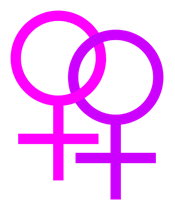
Go to Privacy settings located besides the Home button and change the setting ‘Who can see my stuff’ from Public to Friends.
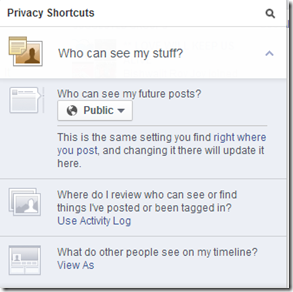
This will allow only your friends to view your stuff on your timeline. If you want more privacy regarding your wall posts, you can set it visible only to yourself or some of your friends.
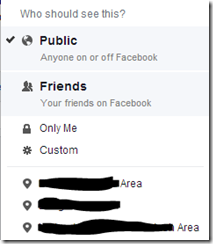
Go to Settings > Privacy > Under ‘Who can contact me’, select Strict filtering.
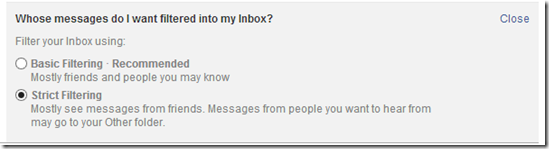
Strict filtering separates messages from friends and unknown people. You would see messages from known people, you started conversation with in Other folder if they are not in your friend list.
By default, this setting would be set to Everyone. Change it to Friends of Friends to let only your common friends send you friend requests. This may not totally help you stop requests from unknown people, but some what better compared to previous default setting. You could at least let know of them through your friend circle.

To change the friend request settings, go to Settings > Privacy > Under ‘Who can contact me?’ Click on edit of ‘Who can send you friend request?’ setting and change Everyone to Friends of Friends.
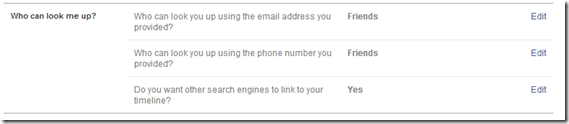
Leaving these settings to Public could bypass ‘Who can send you friend request’ setting. Follow these instructions showing you how to hide your friend list.
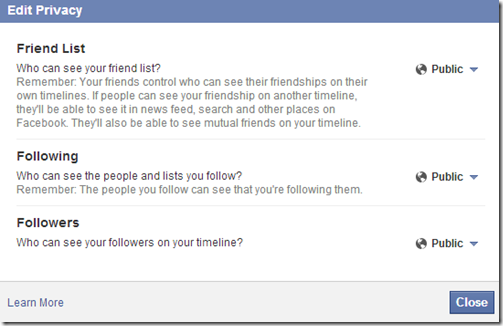
Sometimes, even friends can disturb you with annoying game requests, messages and tag suggestions. To make your space on Facebook and to block unnecessary alerts and messages reach your notification area, inbox or timeline, read the other articles about Blocking messages, Blocking Game Requests, Turning off tag suggestions.
You can open you wings in Facebook now!
Stay safe!
This article is dedicated to all girls who are afraid to log in to their own Facebook accounts due to bunch of non-sense around. After reading this article you will be happily browsing your friend’s status updates, slide over party photos, watch videos on Facebook, like them, comment on them and share them with no fear of anonymous intruders. Also you will be able to weed out crappy messages and tags from unknown people.
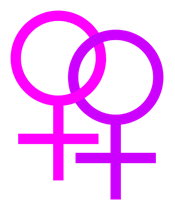
Don’t let unknown people see your stuff
You wall posts are what makes unknown people send friend requests. Stop them from visible to public. To do so,Go to Privacy settings located besides the Home button and change the setting ‘Who can see my stuff’ from Public to Friends.
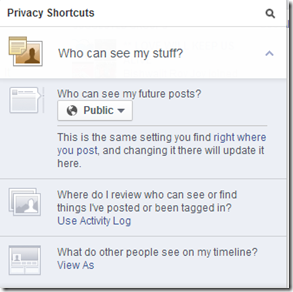
This will allow only your friends to view your stuff on your timeline. If you want more privacy regarding your wall posts, you can set it visible only to yourself or some of your friends.
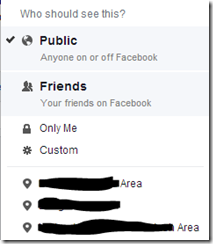
Don’t let unknown people contact you
The message button on a profile looks appealing for people to contact you. Block messages from unknown people by strictly filtering the settings. To do so,Go to Settings > Privacy > Under ‘Who can contact me’, select Strict filtering.
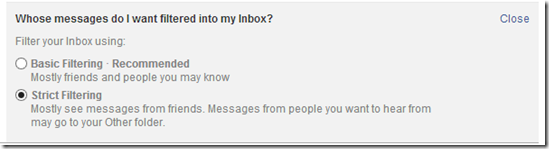
Strict filtering separates messages from friends and unknown people. You would see messages from known people, you started conversation with in Other folder if they are not in your friend list.
Don’t let unknown people send you a friend request
People has become smarter than ever now. They can figure out if their friend requests are noticed or not. So it is better to block friend requests rather than ignoring them totally. Because, you may also miss friend requests from the people you know.By default, this setting would be set to Everyone. Change it to Friends of Friends to let only your common friends send you friend requests. This may not totally help you stop requests from unknown people, but some what better compared to previous default setting. You could at least let know of them through your friend circle.

To change the friend request settings, go to Settings > Privacy > Under ‘Who can contact me?’ Click on edit of ‘Who can send you friend request?’ setting and change Everyone to Friends of Friends.
Don’t let unknown people see your contact details
One of the miserable things those unknown people who annoy you on facebook do is that they’d start disturbing you through emails and unwanted phone calls. To avoid this from happening, change the ‘Who can look me up?’ settings from Everyone to Friends.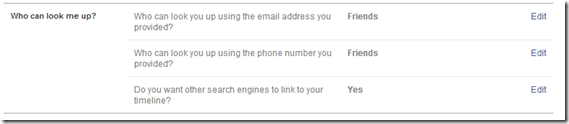
Hide you friends list
Your friends list is the one of the resources to gather information about you. The tracker will get into friend list of one your friends and will keep tracking you with Friends of Friends privileges. He can now send friend request too. Read ‘Do not let unknown people send you friend request’ section of this article.Leaving these settings to Public could bypass ‘Who can send you friend request’ setting. Follow these instructions showing you how to hide your friend list.
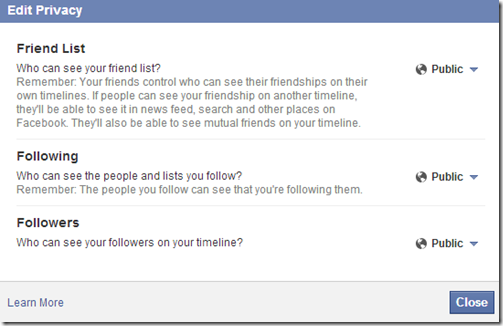
Sometimes, even friends can disturb you with annoying game requests, messages and tag suggestions. To make your space on Facebook and to block unnecessary alerts and messages reach your notification area, inbox or timeline, read the other articles about Blocking messages, Blocking Game Requests, Turning off tag suggestions.
You can open you wings in Facebook now!
Stay safe!

Post a Comment