I strongly recommend you to read ‘Browse Safe! Hide Your Identity On Internet’ before you proceed to know how to unblock internet in your college or office.
TOR is becoming popular since few years, so colleges, governments and companies are quickly getting aware of it. They are blocking access to even TOR website, there by taking away the magic wand from our hands.
What are actually blocked?
TOR completely works based on its relay servers. So, it can easily be blocked by blocking its publicly known servers. Network administrator would block these servers actually to restrict access to TOR. If relay servers are blocked, you will get a error message showing ‘Could Not Connect to TOR Network’.
How does he know?
Publicly known servers are easily known by clicking on the ‘view the network’ button on the Vidalia control panel. Thus a network administrator gets the list of public relay servers. The following screenshot is the list showing public relay servers of TOR.
What to do if TOR is blocked?
Nothing to worry, It’s only the magic wand they can take away from us. We have the spells in our minds. Not understand?? read further.
This is where Bridge Relays come to rescue. Bridge Relays are the relay servers that are not actually published in the public relay servers list. In other words these Bridge Relay servers are secret servers that anyone will not know about. If TOR relay servers are blocked, you can still use TOR application using these Bridge Relay Servers. Read the process below to get Bridge Relay Servers.
Method 1: Bridge Relay Servers can be obtained by visiting bridges.torproject.org. You will be able to get information about bridge relay servers as shown in the screenshot below.
Click on the ‘Get Bridges’ link and you’ll be directed to the page that looks like following.
After typing the captcha code above, the site verifies that the bridges are manually accessed, not by any robots. Then it will show some Bridge Relays like these,
Sometimes, when the torproject.org website is also blocked by the network administrator, you won't be able to access the Bridge Relays again. To overcome this, we have an alternate method too.
Method 2: There is an alternate way to get Bridge Relays very easily which can be show in the screenshot below.
Compose an email to bridges@bridges.torproject.org with no subject and ‘get bridges’ (without quotes) in the body of the email.
Click on send button and wait till the reply comes from the same email. It may take a few minutes to get the reply, but would surely get one.
Note: Email sent through Gmail and Yahoo are only accepted and replied to.
See the screenshot of the email I’ve got in reply,
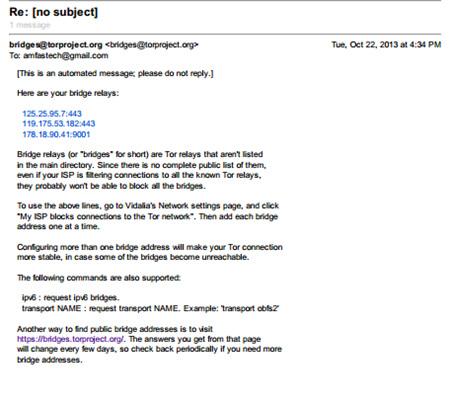
What to do after getting Bridge Relays?
After getting Bridge Relays, open your Vidalia control panel, go to Settings >Network and Select the option MY ISP Blocks Connections to the TOR Network. In the box below , the TOR will allow you to add new IP addresses of the new TOR bridges.
I recommend you to add as many as possible bridges to make it hard for your network administrator block you!
Since the bridges are not publicly available, the chances of getting blocked are also very less. So now you can access the websites of your wish without any restriction.
Method 3: It is also possible to run your own TOR bridge on your home computer by adding its information to the Vidalia control panel existed in your college or office. You may also use this process to unblock the network.
Some network administrators block the communication ports that TOR is using to communicate its relay servers. In this case, it is also possible to force TOR to use Port 80 and Port 443 for all its communication. Port 80 and Port 443 are not actually blocked by network administrators.
To configure the port settings, go to Vidalia control Panel > Settings > Network and enable the option ‘My Firewall only lets me connect to certain Ports’. On most cases, this techniques will solve the problem and allow you to continue using TOR by unblocking it.
You have now trolled your network administrator! Enjoy the unrestricted internet!

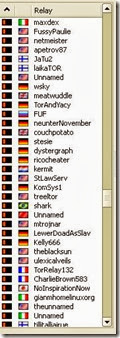
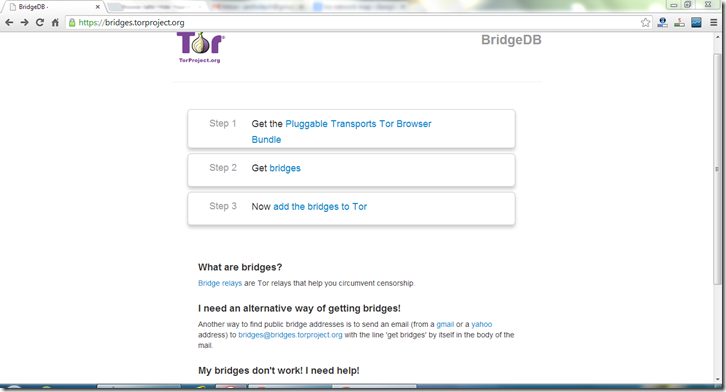
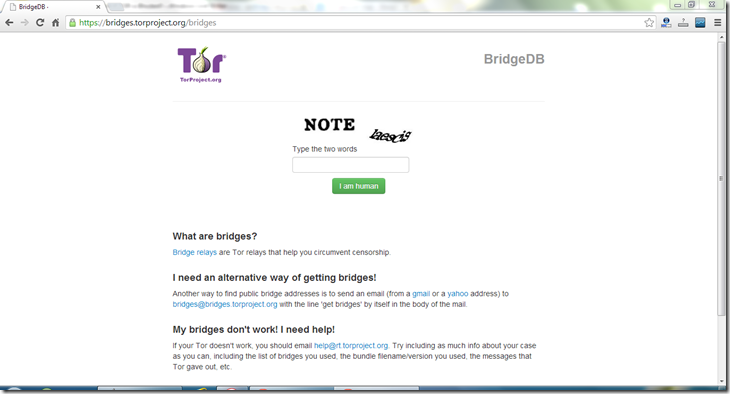
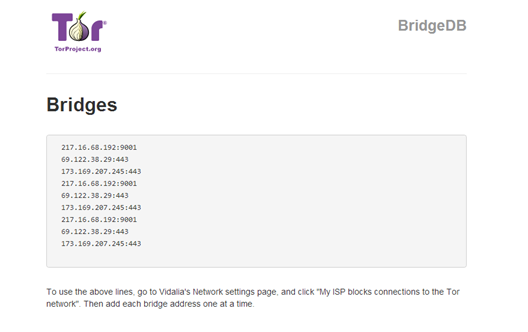
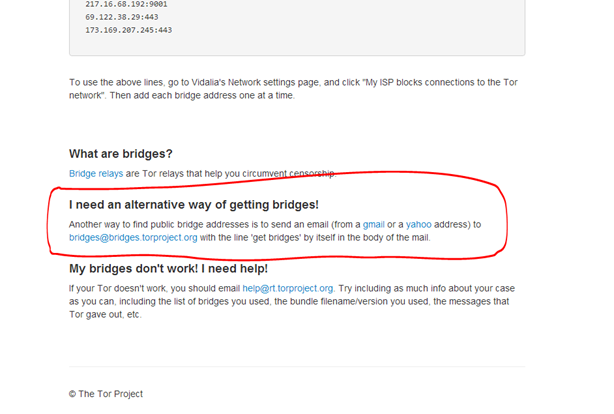
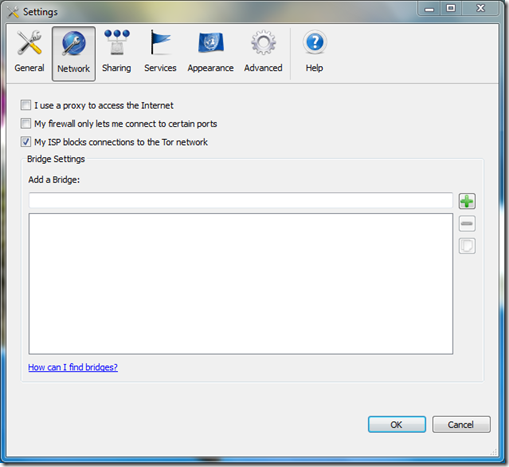
Post a Comment