Uninstalling a program from the programs menu in the control panel is known trick for all. When times get too hard to access control panel, when you are using safe mode with command prompt to fix the worng-gone-thing and when you are about to uninstall something that troubles you during normal boot up and you choose to uninstall it in safe mode, this trick might help you.
Follow the series of commands carefully to uninstall the unwanted software programs from the command prompt,
1. Press Win+R and type cmd and Enter. Or type cmd in Start menu search, right click on the command prompt > Run as administrator.
2. Now type wmic and press Enter.

3. Then type product get name and press Enter. List of installed programs will be shown on the prompt screen
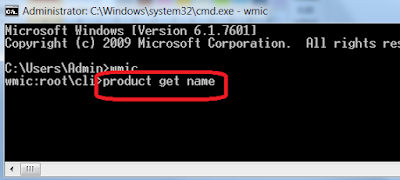
4. Then, type product where name="program name" call uninstall and press Enter. Replace program name in the command with the name of the program you wish to uninstall. I've chosen 'Adobe reader X' in the place of program name in my case here.

5.Now it asks for Un-installation confirmation Y/N. Type Y and Enter.
You're done. The program you have selected is successfully uninstalled. Check your programs in the control panel to visually confirm yourself.

Post a Comment